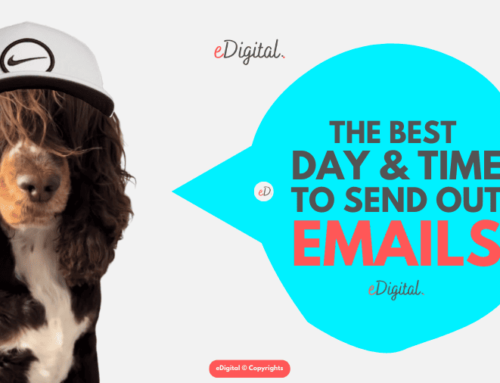Support Our Free Publishing Platform!
Our mission: Provide marketers with a free space to learn and grow without subscriptions or hefty fees. We rely on community support to keep it that way.
Your impact: Your support fund the tools and team that keep this website thriving.
Join us: Donate today to keep this website free 🙂
HOW TO SET UP MAILCHIMP SOCIAL CARDS
How to set up Mailchimp’s social cards. Optimise the sharing of your Mailchimp campaigns by having the best social cards.
Brought to you by Mau, a Senior MailChimp Marketing Specialist at eDigital.
What are social cards on Mailchimp?
MailChimp Social Cards is a free functionality that allows you to choose the exact image, title and description to display when someone shares your email via social media platforms such as Facebook, Twitter, Pinterest or Linkedin.
Reason for using social cards on Mailchimp
A visually engaging Mailchimp social card image and text will increase the chances of people paying attention to your e-newsletter when a recipient decides to share it on her social networks.
If your KPI is to generate more views for your e-newsletter including the web version of it, this is a great tool for it.
Use this function when you want to handpick the exact image and text you want to be featured when an e-newsletter recipient wants to share your e-newsletter via social media.
What to consider when setting social cards up on Mailchimp
Things to consider…
- IMAGE SIZE. The image needs to be at least 450 pixels wide for Mailchimp to show when people share the e-newsletter via social media. If it is not at least 450 pixels wide, MailChimp will not show any featured image with the social card.
- SOCIAL CARD TITLE. You can add as much text in the title field, however, each social media platform will display a limited amount of characters depending on whether is a desktop or the app version.
- SOCIAL CARD DESCRIPTION You can add as much text in the description field (in our test we added 1000 characters), However, each social media platform will display a limited amount of characters depending on whether is desktop or the app version. You might need to use Facebook’s Open Graph Debugger Facebook to get it refreshed.
- NOT HAVING SOCIAL CARDS If you do not enable social cards, Mailchimp will use information from the set-up step to auto-populate. So better if you enable social cards and handpick you image, title and description you want when your email recipients decide to share your amazing email!
- ONLY WORK ON NEW CAMPAIGNS (NOT ON REPLICATED ONES) Social Cards will not work with replicated campaigns, so if you want to use an old campaign, you need to save it as a template first and then enable your social cards from it.
- ENABLE SOCIAL CARDS BEFORE TESTING. Wait until you enable your social cards to test a campaign, if you do not, your social cards on your testing email will not work.
The best Mailchimp’s social cards specs
- Image: 450 pixels
- Title: up to 53 characters
- Description: up to 35 characters
- Email subject line: up to 57 characters
Setting Mailchimp social cards up
We tested Mailchimp’s social cards with different titles and description lengths (different numbers or text characters)
We run four different tests with different lengths for:
- Email Subject Line
- From Name
- Social Media Title
- Social Card Description
The idea was to find out how the different social media platforms will display or will not display the information given on Mailchimp social media cards. The table with the results can be seen below…
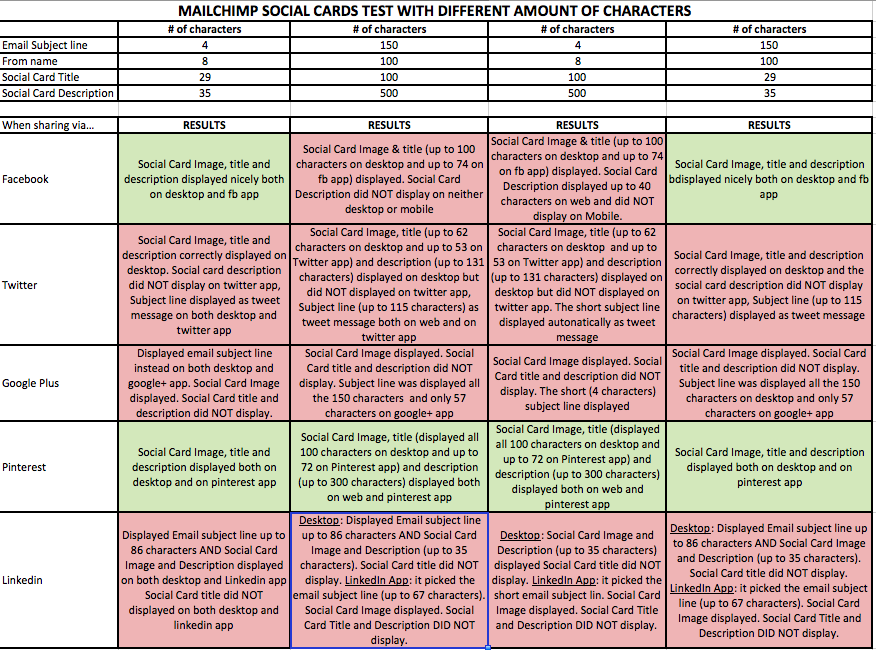
Mailchimp social cards test optimal characters – how to
How Mailchimp’s social cards will display when people share your email on Facebook
On desktop
- Social Card image: will display
- Social Card Title: will display up to 100 characters
- Social Card Description: will display up to 40 characters
On the Facebook app
- Social Card image: will display
- Social Card Title: will display up to 74 characters
- Social Card Description: this will display up to 40 characters however did not display on our tests 2 and 3 when we had it as 500 characters so you might want to keep it short.
How Mailchimp’s social cards will display when people share your email on X
On desktop
- Social Card image: will display
- Social Card Title: will display up to 62 characters
- Social Card Description: will display up to 131 characters
On the X app
- Social Card image: will display
- Social Card Title: will display up to 53 characters
- Social Card Description: will display up to 131 characters however did not display on the Twitter app.
How Mailchimp’s social cards will display when people share your email on Pinterest
You will get the same results for both desktops and the Pinterest app.
- Social Card image: will display
- Social Card Title: will display up to 100 characters in our test – that was the max we tested but it seems it could display far more. You might want to test this if your social card title is longer than 100 characters.
- Social Card Description: will display up to 300 characters – that was the max we tested but it seems it could display far more. You might want to test this if your social card description is longer than 300 characters.
⭐️ Marketers are using some of the new optimal Mailchimp iamge sizes
How Mailchimp’s social cards will display when people share your email on LinkedIn
On desktop:
- Social Card image: will display
- Social Card Title: will not display. Instead, it will display your “email subject line”. In our test, it managed to display up to 86 characters.
- Social Card Description: will display up to 35 characters.
On the LinkedIn app:
- Social Card image: will display
- Social Card Title: will not display. Instead, it will display your “email subject line”. In our test, it managed to display up to 86 characters.
- Social Card Description: will NOT display.
Mailchimp users are learning how to change the whole Mailchimp email background colour – steps and tips
What to do if social cards do not display correctly
Sometimes you might wonder why your featured social card image and text do not render well. Facebook and Twitter sometimes display old Social Card images and text if you sent a replicated campaign, or if you sent a test email before you enabled Social Cards.
To get social card images and text to render well, you might need to refresh Facebook and Twitter so it shows the right information. Please find below instructions on how to refresh Facebook and Twitter.
Refresh a Featured Image and Text on Twitter
- Navigate to the Campaigns page and click the name of the sent campaign.
- Click the Details tab and copy the campaign’s archive link.
- Log in to Twitter, then navigate to Twitter’s Card Validator
- Paste your archive link in the Card URL
- Click Preview Card to refresh the link between Twitter and your campaign.
Popular read: how to contact Mailchimp customer service email?
Refresh a Featured Image and Text on Facebook
- Navigate to the Campaigns page and click the name of the sent campaign.
- Click the Details tab and copy the campaign’s archive link.
- Log in to Facebook, then navigate to Facebook’s Open Graph Debugger
- Paste your archive link in the field provided.
- Click Debug.
- Click Fetch New Scrape Information to refresh the link between Facebook and your campaign.
Learn more about Mail Chimp social cards here.
Note: There is no way to edit social cards once your email has been sent to recipients.
Next:
- Contact us today for Social Media training or social media strategy workshops. We offer sessions in any main city in Australia inc: Sydney, Melbourne, Brisbane and other cities.
- Check out our top social media tools.
Appendix
Testing dummy data in case you want to test too…
SOCIAL CARD TITLE 100 CHARACTERS
This is the social card title (35)-234567810-234567810-234567810-234567810-234567810-234567810-2345
SOCIAL CARD DESCRIPTION 500 CHARACTERS
This is the social card description (40)-234567810-234567810-234567810-234567810-234567810-234567810-234567810-234567810-234567810-234567810-234567810-234567810-234567810-234567810-234567810-234567810-234567810-234567810-234567810-234567810-234567810-234567810-234567810-234567810-234567810-234567810-234567810-234567810-234567810-234567810-234567810-234567810-234567810-234567810-234567810-234567810-234567810-234567810-234567810-234567810-234567810-234567810-234567810-234567810-234567810-234567810
Trending this week: the new optimal Mailchimp image sizes
Conclusion
Social cards in Mailchimp are an important tool to enhance the visibility, branding, and engagement of your Mailchimp email campaigns, especially when you or email recipients want to share them on social media.
Customising these social cards allows you to present your content in a compelling and consistent manner across different platforms, driving more traffic and engagement to your email campaign, app or website.
eDigital can help you conceptualise, plan, develop, run and optimise successful Mailchimp campaigns that generate leads and sales for your brand.
Our digital marketing services include:
- Strategic planning for social media and other digital marketing channels.
- Online advertising: Google Ads Search, Display, Re-marketing and social media ads.
- Training: social media marketing training and digital marketing training.
- SEO strategy, SEO content development and execution.
- Celebrity and influencer marketing campaign strategy.
- Branding. Logo creation, brand development and design of marketing materials.
- Consumer contests/competitions/giveaways.
- Email marketing. Dip sequence design and deployment.
- Conversion rate optimisation. Path to purchase analysis and optimisation.
Contact us today and start boosting your leads and sales.
Marketers are supporting us with their generous donations. Donate today and join 5k+ marketers receiving our e-newsletter.
Final note: Want to reduce customer acquisition costs and dependency on paid media? Our exclusive digital marketing strategy workshops will unmercifully review your marketing, help you build a marketing engine with channels and assets you own, stir your team’s thinking, bring new ideas for new conversion paths and boost customer lifetime value.
HOW TO SET UP MAILCHIMP’S SOCIAL CARDS
Considered one of the best marketing consultants in Sydney, Mau offers some of the best digital marketing strategy workshops and best social media training. Mau also loves football, design, music and art. Marketers are using Mau‘s popular Digital Marketing Plan and Social Media Plan templates
Hire Mau for marketing training and join 5k+ marketers receiving Mau‘s e-newsletter
Mau is travelling the 🌎 world. Follow Mau’s stories on YouTube